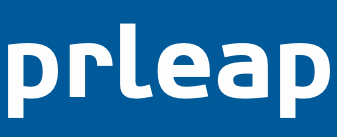Videos are are added to your press release while working in the Create step of the Press Release Builder. Each video you add to your press release will be stored in the Media Gallery section of the press release. A media gallery can contain up to five videos or a combination of images and videos.
In the guide you will learn how to:
- Add a video to the media gallery
- Remove a video from the media gallery
- Troubleshooting
How to add a video to to the media gallery
1) Click the +Video button in the media gallery section.
2) Choose Video Type from the drop-down list. Please note PRLeap only supports: YouTube, Vimeo, blip.tv, Google Video and Quicktime videos hosted on your site.
3) Enter the Video URL
4) Optional: Set video as featured media, which will make it appear first in the media gallery
5) Enter a description/caption for the video
6) Click the Add Video button when you are done.
Repeat steps one through five to add more videos to your press release.
How to remove a video from the media gallery
1) Click the thumbnail of the video you want to remove from the media gallery
2) Click the red Delete Media button and confirm.
Troubleshooting
If you are having difficulty adding a video, or getting the video to display in the Preview step of the Press Release Builder, then take a look at the following notes:
- When adding a YouTube video, make sure to only enter the video URL and not the embed code. Entering the embed code will cause your video not display properly.