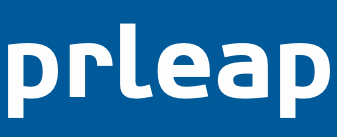You’ll need to create at least one brand profile before you can organize the press releases in your PRLeap account. Use brand profiles to connect the Facebook “Like Box” and social media profiles on Twitter, Pinterest, and Google+ to your PRLeap press releases. Brand Profiles show related news at the bottom of a press release. By default, the last three press releases in a Brand Profile are shown.
If you are an agency submitting press releases on behalf of multiple clients, then you’ll need to create a brand profile for each one of them.
How to create a brand profile
- Log in to your PRLeap account at https://secure.prleap.com
- Click on the Brand link on the top navigation
- Click the Create Brand Profile button
- Fill out the web form and click Create button
After the brand profile is saved you will be able to see a preview of it. Click the Edit button to make changes or fix any errors.
If you need to create another brand profile, then repeat steps 2 through 4.
Once you have created all the brand profiles that you need, then you can proceed to organize the press releases in your account.
How to organize the press releases in your account
- Click the News link on the top navigation
- Click on the press release headline that you want to add to a brand profile
- You should now see a preview of your press release. Click the Edit button in the right corner of the Preview section to open the Press Release Builder
- From the drop-down menu in the Brand Profile section, select the Brand Profile you want to add the press release to.
- After you confirm the press release has been added to the Brand Profile you chose, click the Cancel button at the bottom of the press release builder to return to the News manager.
Repeat steps 2 through 5 to add more press releases to a Brand Profile.