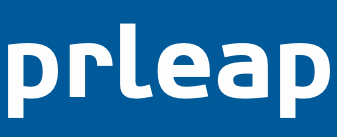Files are attached to a press release and made available for editing while working in the Create step of the Press Release Builder. Every file you upload will be stored in the Attachments section of the press release and can be edited from there. You can attach up to five MP3s or PDF files.
In the guide you will learn how to:
- Attach an MP3 or PDF file to your press release
- Remove a file from the Attachments section
- Troubleshooting
How to attach an audio file
1) Click +MP3 to attach an audio file to your press release
2) Click Choose File and select the file on your computer that you'd like to upload to PRLeap.
3) Enter a caption/description that describes the file in the given text box.
4) Click Upload File button when you are done. Repeat steps one through 4 to upload more audio files.
How to attach a PDF file
1) Click the +PDF file to attach a PDF document to your press release
2) Click Choose File and select the file on your computer that you’d like to upload to PRLeap.
3) Enter a caption/description that describes the file in the given text box.
4) Click Upload File button when you are done. Repeat steps one through four to upload more PDF files.
How to delete an attachment from your press release
1) Log in to your PRLeap account at https://secure.prleap.com 2) Click the News link on the top navigation menu 3) Click the Headline for the press release you want to edit 4) Click the blue Edit button in the Preview section 5) Click the file name of the attachment you want to delete 6) Click Delete Media button to delete the file from your press release
Troubleshooting
If you’re having difficulty attaching a file, then take a look at the following notes:
- Only PDF or MP3 files may be uploaded. PRLeap currently does not support word document, spreadsheet or PowerPoint file types.