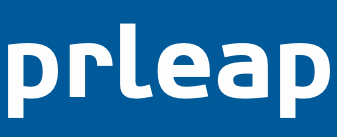1) Log in to your PRLeap account at https://secure.prleap.com.
2) Click the blue +Create Release button in the top right of your screen. This will take you to the Press Release Builder. This is where you will enter the headline, summary and body of your press release. You can also format your text. Upload photos and add videos. And schedule your press release.
Your content: Copy and paste the headline, summary and body of your press release from a text editor like TextEdit or Notepad. Don't copy and paste from a document file created by a word processor such as Microsoft Word. Doing so may cause your press release to display junk code.
Format your text: Use the format bar to create links with anchor text; bulleted lists; and give text emphasis of strong. Learn more about formatting your text.
Upload photos and videos: Use eye-catching photos and videos to make your PRLeap press release more engaging. You can include up to 5 photos or videos for free. We recommend uploading images that are eye-catching and a minimum of 640 pixels wide. Learn more about how to upload photos and add videos.
Attachments: You can attach PDF and MP3 files to your PRLeap press release. This makes it easy to include additional content for reporters or customers to download and use. Learn more about attaching files.
Tweet: Use up to 120 characters to create a twitter message that will display when someone clicks on the tweet button on your PRLeap press release. Remember that you can always add, edit or delete your tweet later.
Keyword Tags: Enter up to five keywords (words or phrases) that match your press release with corresponding user search terms. Remember that you can always add, edit or delete your keywords later.
Release Date: Timing is everything, so you want to make sure to schedule your press release to coincide with your product launch date, or PR campaign. By default, your press release is scheduled for next day distribution. Cutoff time for next day distribution is 8PM PST. Learn more about how to change the release date.
Industry: By default your press release will be categorized under advertising, but you should change it to the most relevant topic for your news. Learn more about how to change the industry target.
Zip Code: Target your press release to a geographic location by entering a Zip code (U.S. Only). This makes it easier for your audience and customers to find your press release in local search. This feature allows you to target a geographic area, but will not limit your distribution what so ever.
Contact Info: The person who’s contact information you provide on the press release should be available to answer questions from reporters and customers. You are required at minimum to provide a valid email address. Tip - We don’t recommend listing a mobile number, unless you are okay with receiving calls on it. Instead get a free Google Voice number and forward the calls to your mobile number.
STEP 3. PREVIEW
Click the blue Preview button at the bottom of the Press Release Builder to save your press release and see a preview of it. If you like what you see then click the Proceed to Checkout button.
- Make Changes: If you need to go back and makes changes to your press release, then simply click the edit button. After you're done making changes to your release, click the Continue button to preview your revised press release.
STEP 4. CHECKOUT
Congratulations, you've created your first PRLeap press release. It's been successfully saved in your account. You've now reached the final step: checkout.
- Pick a Plan: PRLeap offers two types of plans: pay-per-release and monthly subscription plans. You can save money by subscribing to a monthly plan. You will be billed every month until you cancel your subscription. You can cancel your subscription at any time from your account.
- Billing Information: After you pick a plan, enter your billing information. Your credit card information is safe. All credit card transactions are processed using secure encryption-the same level of encryption used by banks. Card information is transmitted, stored and process securely on a PCI-Compliant network.
- Place Order: Go ahead and review your order. Make sure you picked the plan you wanted and entered your billing information correctly. When you are ready click the Place Order button.
- Confirmation: After your order has been successfully placed, you will get a confirmation with your order number.